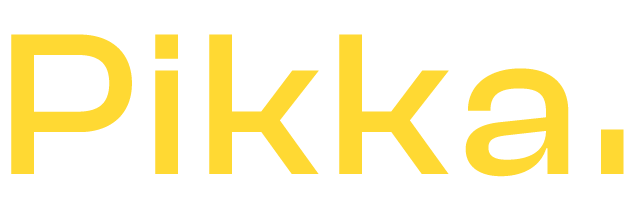You are facing a type error "Erreur I18n Error: Missing interpolation value" in Shopify and you don't know how to solve this problem?
No problem, we give you the solution below which will correct "Error I18n Error: Missing interpolation value" in the majority of cases.
How do I fix the I18n error in Shopify?
The I18n error in Shopify is very often due to a translation error. Without going into technical details, Shopify is trying to load a translation and can't do it because of a problem in this same translation.
Very often, the error comes from a liquid parameter which was translated at the same time or which is missing. Here is an example :

The message I18n Error: Missing here means that Shopify cannot find the variable {{ test }} that is mentioned. So it shows an error.
Of course, on your store, {{test}} will be replaced by something else in most cases.
Where does the I18n error come from?
When working on site translations, so on a Shopify Multilingual site, you can sometimes make the mistake of translating the variables:
Example :
- "This is some {{test}} on my Shopify Store"
- "I'm doing {{tests}}s on my Shopify store"
You see that in both cases, the variable is not the same! Shopify will therefore be unable to find the correct value for the French version in our example.
At one of our customers for example, he had the following error:

It could be corrected by modifying the translation by:
"{{ percent }} off"
Or fix Error I18n Error: Missing interpolation value?
The easiest way is to go to your Shopify store and go to language management:
"Online Store / Theme / Actions / Change Languages"

This will give you access to the language editor. Look for the text that is causing the problem and see if you can correct the variable yourself.
If it has been badly translated, use the original version (usually in English), if it's a theme bug or an error that you can't fix, contact our Shopify technical support to help you.