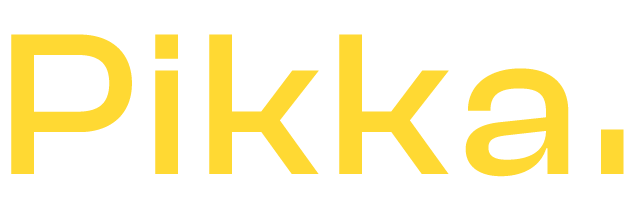If you run an e-commerce store with a high volume of orders, you likely have a customer service department that handles and processes customer inquiries and emails. Unfortunately, this list sometimes includes order cancellation requests.
A mistake, a hasty purchase, misuse of a family credit card, there are many cases where the customer can request cancellation of the order.
How to monitor order cancellations on Shopify?
If you use services like Gorgias to manage your customer service, you probably have alerts to identify canceled orders and receive them in your e-commerce manager's inbox or simply send a copy to logistics to make sure the order doesn't leave.
In short, in an effort to better manage quality, it may be worth setting up a simple Shopify Flow that will allow you to receive an email each time an order is canceled.
Let's see together how to do this in a few minutes without any technical skills.
1) Install Shopify Flow
If you haven't already, consider installing Shopify Flow via the following link (it will open in a new tab). Shopify Flow is free regardless of your Shopify plan , it is published by Shopify and represents no risk to install and will not slow down your site.

2) Create a new Flow to monitor order cancellations
Once installed on your Shopify store, yes you need a Shopify store obviously, you will have a "create a workflow" button. The translation may have changed but you should find it easily.
And yes, "workflow" = "work flow". I admit that this may not be the translation I would have chosen, but let's move on.

Once the workflow is activated, you will need to use a trigger. This is the "starting point" of your flow.
In this case, to monitor order cancellations, you can (must) use the "order canceled" trigger. Once this first flow is created from A to Z, you will of course have the leisure to be able to create new ones and experiment. Be careful though, the more you are a Shopify expert, the more you will be able to take advantage of Shopify Flow.
To go faster, you can type "order" in the small search engine and click on "order canceled" 
Then, click on the small blue button with a "+" right next to the trigger that just appeared and click on "Action", this will create a second step, open the right window with new options.
These options may vary depending on the applications installed on your site, but the one we're interested in, namely "send internal email," is available by default in Shopify Flow.
You can use the small search engine to search for "email" and you will find the action "send internal email". Click on it. The window on the right has changed and you now have 3 fields:
- Email Address
- Subject
- Message
We will fill in these 3 fields with the following information:
In "Email Address", you enter your email address, that of your logistics manager or other. If you want more than one, separate them with a comma.
In Subject, I advise you to put [Shopify Flow] Cancellation Order {{order.name}}
In Message you can indicate
Hello, <br/>
The order {{order.name}} has been canceled <br/>
<br/>
Shopify Flow Automated Message
Yes, you must indicate the <br/> which in HTML are line breaks. The "message" field is in HTML.
Of course, all this is the simple version which will just tell you the order number (yes order.name is the order number, if you want its Shopify ID you can use {{order.id}} but you will have a link like gid://shopify/order/1234564
Remember to save and activate your "Flow" by clicking on the button at the top right "Activate workflow" 
You now have an active flow! You can place a test order and cancel it to see if the email is successfully sent. It should take just a few seconds between canceling the order and receiving the email.
From there, you can continue exploring Shopify Flow or call on our experts to go much further and automate your e-commerce site!