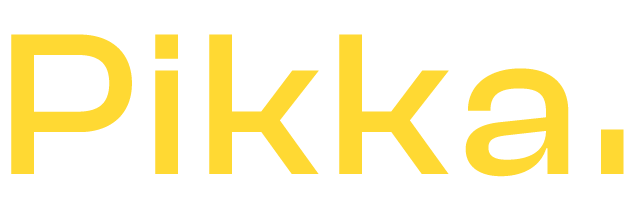Already have an active Shopify theme on your store and want to duplicate it for a specific reason?
Whether it's to save it on your computer or on the cloud, like Dropbox, whether it's to make changes to your theme or to the Shopify CSS files or simply to save it as a precaution, duplicating its theme is a good idea!
How to duplicate your theme?
To duplicate your store's theme Shopify, this may seem obvious to you, but you will need access to the back office of the Shopify store. No need to be Store Owner, the owner of the store for this.
You will still need access rights to the theme. So even if you're a Shopify Partner or have employee access to Shopify but with the right permissions, you'll be fine.
To be clearer, you need to be able to access "Sales Channels" / Online Store "Themes". If you can access it from your Shopify interface then it's good.

You will then arrive in front of the Shopify theme management interface. And that's where it all comes down to duplicating or copying your Shopify store theme.
Besides, you may have several themes on your store, even if only one can be active at the same time. An active theme is a theme "in production", ie accessible to customers. Besides, whether you have a free shopify theme or a paid theme, no difference, you can duplicate it as you want.
In the list of themes, you now just have to click on "Action" and then in the drop-down menu on "Duplicate". Now, you have to wait, you will see that a new theme appears a little further down and it is called "copy of xxx". xxx being the name of your current theme.
Possible error in the copy or duplication of the theme
Attention, there is something extremely important to know in the duplication of themes. Once you have clicked on "duplicate", do not leave the page and stay on the open Shopify tab until the copy is complete.
In some cases, it may indeed happen that if you leave this page or continue browsing elsewhere, the copy script simply crashes and does not copy all the files on your site. Unfortunately, no error message will warn you. This is one of the few bugs encountered on Shopify and at the moment there is no fix except to wait. It happens to everyone agence Shopify, Shopify customers, Shopify partners etc… The effect seems to be random and not systematic.
But anyway, to be on the safe side, leave the Shopify theme duplication window active until it's done.
After a few seconds, or even a minute for larger sites or Shopify themes, the duplication will be complete. There you go, you have duplicated your Shopify theme! Simple, fast and effective.
Why duplicate a theme?
But by the way, why would you want to copy or duplicate a Shopify theme? Well, there are plenty of good reasons. Let's take a look at the main ones:
Create a fallback theme (a backup)
This is the #1 reason for many merchants. After all, a little backup of its theme once in a while costs nothing, except for a minute of your time. And yet it may even be automatable via tools like Integromat.
That way, if your production theme has a bug or a problem, you will always have a clean and above all recent backup.
Remember to save your theme, for example, before modifying it for a big commercial operation or just after spending a lot of time customizing it, for example.
Make changes to CSS or files
In case you want to intervene on the theme files, alone or via an expert Shopify e-commerce agency, it is essential to make a copy of the current theme and make the changes to the "inactive" theme. The one that is not available to customers.
Indeed, a simple error in a Liquid file and your entire site can be out of service during a busy period.

Might as well duplicate the theme to create a reliable and secure pre-production environment.
To install an app.
Unfortunately, many Shopify apps install code on your theme without telling you exactly what files have changed. This can result in major difficulties during technical maintenance to restore your theme to its original "pre-application" state, if for example it was not suitable.
Making a copy, duplication, backup before installing an application is good practice in terms of security, performance and maintenance.
To prepare a commercial operation.
Do you want to prepare for Christmas, Black Friday, the sales by installing beautiful thematic banners everywhere on your site but you don't want customers to see them? So duplicate your theme and work on your commercial operation on the pre-production site, it's there for that!
You will be able to do tests, customize your site and no customer will be able to see your operations before the new theme is online.
Should I duplicate a Shopify theme?
As we have seen, there are very good reasons to duplicate a Shopify theme. But are there bad ones? A priori not. You can copy your theme and it won't slow down your site or impact its natural reference nor anything else.
It's up to you to name them well to remember the date of the backup or copy, but apart from that, duplicating your theme regularly is a very good idea!
How to save your Shopify theme
But hey, once copied or duplicated in your Shopify interface, your theme is still... in your Shopify interface. How to copy it elsewhere, on the cloud or on a dropbox for example to have a reserve copy.
Well, you just have to download it. It is by downloading the theme that you will have a copy of your Shopify theme files on your hard drive. It's up to you to copy it where you want.
So be careful, you are not going to download the theme directly. Shopify will email you a link to download the theme in zip format. You will thus have a single zip file to save which will contain all the contents of your theme: Liquid css file and assets.
Note that the "files" files are not included in the theme backup! It will therefore be necessary to make a copy of it too if you want to have a truly complete backup.
The Limitations of Shopify Theme Copy
As seen above, copying or duplicating a Shopify theme therefore has some limits. This is a copy of all of your store's files, configuration, and languages, but not any image, product, or video files.
So be careful not to confuse the duplication of the Shopify theme with the full backup of your Shopify store. It's not the same thing at all !
We will come back in a future article to the interest of making a full copy of your Shopify site, if this is feasible and desirable.
Limit of 20 themes per store
If you have a store with a Shopify "basic", "Shopify" or "Advanced" plan, see which Shopify plan to choose, then you can copy or duplicate themes until you have 20 in your online store. Beyond that, Shopify will ask you to delete one, to make room, so you can duplicate one again.
If you have a plan Shopify Plus, then there you can have up to 100 themes on the same store. This leaves plenty of room to work, test themes or make changes to your store to prepare for commercial operations.
Can we copy the theme of a competing store to modify it?
Finally, it's a question we often have at the agency: can we copy a competitor's theme and modify it?
So if you want to copy a competitor's theme from a simple Control C + Control V, it's unfortunately impossible. Afterwards, it is possible to draw inspiration from it, to create graphic models using software such as Figma and create a new Shopify theme, even through an existing base like Dawn.
On the other hand, we are far, very far from simple copy/paste. This is work that can take several weeks and cost several tens of thousands of euros.
Creating custom sites is our daily life at Pikka, so this type of project does not scare us, but it is not suitable for all budgets.
That's it, you now know how to copy your theme to do what you want with it. As'Shopify integration agency Partner full of Shopify developers, we don't need to do that on our side because we have access to the Shopify CLI to edit the sites via our tools and our development environments.