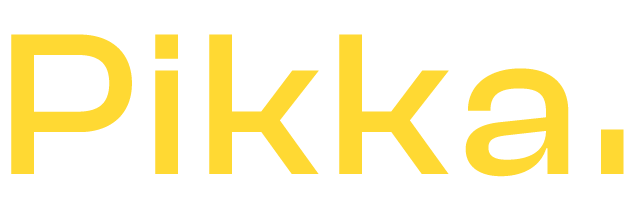I enjoy talking to e-commerce merchants about Shopify. Those who aren't very familiar with it often tell me: Shopify is too simple. However, like any good video game, movie, or book, there are several levels of interpretation or challenges on Shopify.
I'm going to show you 10 totally insane hacks to boost your productivity on Shopify. Warning: these articles are reserved for those who want to become true Shopify experts.
How to manipulate Shopify URLs to boost your productivity?
You may not have known this, but there are several very useful "frontend" URLs that allow you to easily manipulate the content of a Shopify e-commerce site without using complex scripts or plugins.
These tips are available on all Shopify sites, regardless of whether you're using a free theme, a paid theme, or a custom Shopify theme. It works on your site, as well as on competitors' sites, and regardless of your plan, there's no need for Shopify Plus . The only exception: if the site is headless, it won't necessarily work. This is still rare on Shopify sites, though.
Please note that these tips do not work on Oxatis , BigCommerce, Magento or Prestashop sites.

Image source: Filippos Dematis
🛒 Empty the entire cart
https://example.com/cart/clear.js
This URL allows you to instantly empty your browser's shopping cart. This is very useful for testing or for developers to provide a smoother user experience after a specific action.
Be careful, in production, emptying the cart is rarely a good idea! This tip is more applicable to developers, testers, and e-commerce retailers.
📄 Display shopping cart data in JSON format
https://example.com/cart.json
A simple way to display shopping cart data in JSON format, perfect for developers who want to quickly retrieve or verify shopping cart information to personalize the user experience. You can find a lot of product information on competitor sites.
🛍️ Link to a pre-filled cart
https://example.com/cart/123456789:1
With this URL, you can link to a shopping cart with pre-selected items. Replace the [variant_id] and [qty] values with the appropriate information to pre-populate the cart as needed.
Yes, you can inject a pre-filled basket directly with a link from an email, I'll let you imagine the monumental conversion rate of this function.
🔗Permanent link but redirect to the site
https://example.com/cart/123456789:1?storefront=true
A useful trick to create a permanent link that automatically redirects the user to the store while preserving certain settings. Ideal for special promotions or marketing campaigns.
🎟️Link with integrated discount code
https://example.com/cart/123456789:1?discount=XYZ
Allow your users to automatically apply a discount code using a specific link. This improves the user experience and reduces cart abandonment.
For example, this is very useful if you are doing abandoned cart follow-ups by email or advertising; you can link this discount voucher to the ad.
💳 Payment page with pre-filled fields
https://example.com/checkout?checkout[email]=email@example.com
This is ideal for simplifying the purchasing process by redirecting users to a payment page with information already entered, such as their email address. This trick is therefore perfect for campaigns where you already collect this data, such as remarketing or retargeting.
🛍️ See all products
https://example.com/collections/all
With this URL, you can display a list of all products available in the store. Ideal for users who want to explore all options at a glance.
Ideal for spying on your competitors!
Note that we can also add a little trick with the “sort_by” best-selling in the url which will give you the best sales of your competitors.
Ex: https://example.com/collections/all?sort_by=best-selling
🎨 Open a product page with a selected variant
https://example.com/products/url-produit?variant=123456789
Use this URL to redirect users to a product page with a specific variant already selected. This can be very useful for stores that sell products with multiple options (size, color, etc.).
🖼️ Display a specific template
https://example.com/products/url-produit?view=preorder
This URL allows you to display a product with a specific template, for example a "pre-order" mode. This allows you to offer a different experience depending on the needs of your campaign or your sales strategy. You can also use it to test new templates developed by your e-commerce agency .
👁️ Theme preview without expiration time (from editor)
https://example.com?preview_theme_id=123456
You may know this, but it is possible to have multiple themes on Shopify, a single active theme but several in backup or development or preparation for a marketing OP. How to share this new theme in preparation with your team, a Shopify developer, an external consultant or other. Here is the magic URL to achieve this. Of course, Shopify also offers to generate a URL, but it only lasts 48 hours, which is sometimes a bit short.
This URL allows you to preview a Shopify theme without expiration, making it easier to test and adjust before the official launch.
To get the theme ID, you will need access to the back office and identify the theme in question, then “edit the theme” (be careful, do not touch anything if you are not a Shopify developer!) at the top of the URL you will find the ID of your theme.

Any other productivity tips?
These 10 Shopify URLs can really make a difference in your store management, whether it's to provide a smoother user experience, facilitate testing, or simplify certain repetitive tasks. Don't hesitate to try them out and incorporate them into your daily practices!
Want more Shopify productivity hacks? Sign up for Pikka's newsletter to receive exclusive updates and boost your online store!