Create a landing page is sometimes necessary on an e-commerce site, for example when you want to announce the release of a new product or a big change in your e-commerce site or quite simply to prepare a commercial operation.
But a landing page is not really a product sheet or a collection sheet, so how do you create a landing page in Shopify?
Well, there are several solutions to create the landing of your dreams, even without marketing or development skills.
What is a landing page?
So already let's just go back to the basics, what is a landing page ? It is a web page which has a somewhat specific format and which has a conversion objective. The landing is created in relation to a marketing campaign because it is specialized for a category of people.
For example, we can create a landing page "how to create your e-commerce site for beginners" in front of a campaign aimed at all new creators of merchant sites.

In short, let's see how to create a landing easily in Shopify.
Create a Shopify landing page with or without an app?
Your freedom on this side to create a landing page will depend on the "version" of your theme. Since July 2021, Shopify has offered the online store V2 which is a super powerful theme format. If your site was made after, chances are it's a "2.0 theme" and you won't need an app.
If you are in V1 theme, then two things: I advise you to migrate to a V2 theme, you can call on the services of our agency Pikka for this and you will therefore be obliged to use an application.
Even if at Pikka we don't really like "page builder" type applications, it must be recognized that without Theme V2, it will be mandatory to get one to create a landing page without code.
Create a landing page without application (Theme V2)
Your theme is V2 compatible? Super ! It is therefore possible to create your landing page directly from the online store and the personalize tab.
To do this, connect to the back office of your Shopify store (mysite. myshopify.com/admin) then go to Online Store/Theme (if your Shopify is configured in French)

Next, click on the customize button to access the Shopify theme customizer, this is where it's all going to be.
You have surely already gone here to modify your homepage or your collection pages, and there we are going to create a landing page.
To do this, you must first create a page template. At the top in the middle, you have a small drop-down menu with indicated "Homepage" most certainly or "Page d'accueil".
Click on it then click on "Page" and then on "Create a model". Give it a name and choose from "default template".

Bravo, you have just created a template for Shopify! It's the first one and it's not customized but it's a good start.
Now you will be able to add sections and blocks to customize this page and make it unique.
You have in the left column the list of sections available in your theme. Very often there are sections with videos, images, texts, mixes of contacts sections, Instagram feed or other.
It's up to you to mix and match these sections according to your needs and desires to create your landing page.
If, on the other hand, you would like to have more sections or even more customizable sections, then you can turn to your favorite Shopify expert agency for additional development on your Shopify site or use an application as we will see next.
Once your page is created, remember to save (top right). You will now have to "apply" your template to a page. Indeed, the Shopify system on this is a bit complex, we first create the template, the template what, of the landing page and we will apply this template to one or more pages.
In our case, we are obviously going to apply it to a single page. You must therefore go to "pages" and click on "create a page". Then give it a page name, a url and apply the template you just created.
And There you go ! You have created a template and assigned it to a page without impacting the rest of the site. You can now edit your template as many times as you want, the page will update automatically.
Create a landing page with an application
Some applications have become aware of the limits of Shopify to create a landing page and they take advantage of it to offer better services but generally quite expensive.
Good if you only have one landing, PageFly, Shogun page Builder or Gems will do the trick and can sometimes even be used in the free version.
Create a landing page with Pagefly
Let's see together how to create your landing page with PageFly. First you need to install the application. This is done the same way as all applications on Shopify, you have to go through the official Shopify appstore.
Once installed, the application will launch and you will create a page

You will be able to choose "regular page" and start from a blank page or from a template. Indeed PageFly offers many pre-designed templates for many occasions: Father's Day, Mother's Day, Christmas etc. In short, all the marketing calendar possible and imaginable.
Let's start from a blank sheet in our case to see how to do it. Each page is made up of sections, like in Shopify's theme editor. You will therefore be able to add sections, customize them and reorganize them.
Quite often, Pagefly offers more sections and designs than many themes. This has an advantage as a merchant, you will create landing pages faster and more different from each other, but it also has a disadvantage: the code will be impossible for a web agency to modify afterwards.

Once all your sections have been created, you can validate the page and publish it. And There you go ! You have just created your landing page via a Shopify application!
You can of course add your page to the menu, to your homepage or to any link on the site or campaign to direct traffic there.
And if it doesn't convert then you can edit it as many times as needed.
FAQ Landing page Shopify
Can we make as many landing pages as we want on Shopify?
It doesn't matter whether you're using apps or templates from your theme, you'll be limited to 10,000 different templates on a single Shopify site. You should indeed know that Shogun, Page Fly or other will use a template for each page. But hey, 10,000 templates, that usually leaves time to see what happens.
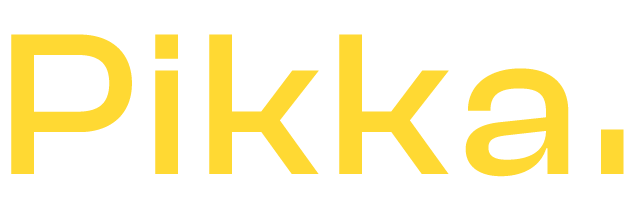







Bonjour,
Merci pour votre article qui m’aide bien ! Je crée un site Shopify pour une boutique physique et en ligne. Je veux d’abord créer une landing page pour faire du teasing et annoncer l’ouverture de la boutique. Pour le moment je n’ai pas encore de stock et donc je ne peux pas ouvrir la boutique Shopify. Est il possible de mettre en ligne seulement une landing page creee avec page fly avant l’ouverture de la boutique associée ? Si non comment faire ?
Je vous remercie grandement par avance.
Thomas Lanzoni
Super les informations sont claires et complètes. Merci !