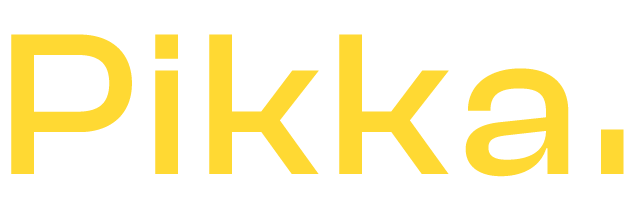As an e-merchant, and happy owner of a Shopify store, you are probably interested in optimizing your e-commerce.
For example by optimizing your web marketing and especially the presence of your site on search engines which has become really essential. Perhaps you already knew this, but around 70% of all visitors come to an e-commerce site via Google search results.
What are the main SEO mistakes in Shopify?
Optimizing your webmarketing to boost the SEO of your Shopify is therefore essential. However, some recurring mistakes are made by Shopify e-merchants. To win new visitors, let's see together how to correct the situation.
If you also want to share your SEO tips for Shopify stores, feel free to use the comments at the bottom of the blog.
Do not redirect sold out products
In the life of an e-commerce site, it often happens that products run out of stock. This happens and is not a problem in itself, but what happens if a visitor somehow finds the URL of the product sheet?
It will land on a 404 page.

It's a double jeopardy because you've worked hard to drive that traffic and it's not likely to convert. Of course there is a way to fight against the loss of these Internet users!
How ? by redirecting the old product page to a newer or more relevant product that is present on your e-commerce site.
Reducing the number of 404 landing pages is an essential element in the proper management of your e-commerce site. How not to lose customers? Use the Shopify back office to make redirects!
- Click on “Navigation” in the left menu and then on “URL redirects”
- Click on “Add a redirect URL”.
- Enter the URL of the old page first and the page you want to redirect to the second.
- Validate
- Remember to test your urls to check for redirects!
Do not install Google Analytics
To properly optimize your Shopify site and understand the behavior of visitors when they browse your E-commerce, you need an Analytics tool, such as Google Analytics.
It is a service, free in most cases, which is easy to install and which will give you a lot of information and statistics on the use of your e-commerce site by your customers.
It must be understood that if you do not collect data on your visitors, it will be extremely difficult for you to optimize your SEO and no Shopify SEO agency will be able to help you without a web analysis tool.
Why ?
Because a good understanding of your e-commerce site necessarily involves collecting factual data to analyze.
This is the whole role of web analysis tools. Fortunately, the solution is quite simple at first: All you need to do is sign up for Google Analytics and connect it to your Shopify E-commerce.
Let's see together how to do it in practice. If you don't have a Google Analytics account yet, here's how to create one
- Go to Google Analytics and click on “Start Free”
- Use or create a Google account (that of Google Ads for example)
- Click on “Admin” in the top navigation menu.
- In the “ACCOUNT” drop-down menu, click on “Create a new account”.
- Follow the steps and click "Tracking ID"
Here you have just obtained your “Tracking ID”. It is he who will make the link between your Google Analytics account and your Shopify store. It now remains to enter this tracking id in Shopify.
- Open your Shopify interface
- Click on the "Online store" link in the menu located in the left column
- Click on “Settings”
- Then in the “Google Analytics” part, copy and paste the tracking ID in the indicated field.
- Consider recording.
Here is the association between Google Analytics and Shopify is complete. The upload of the first data may take a little time. Sometimes 24 hours.
To test your integration, you can go back to Google Analytics, then to “Settings” / “Tracking code” / “Send test traffic”.

Do not use sitemaps
We have already written a long article about sitemaps and Shopify, see Shopify XML sitemap .

The main purpose of an XML sitemap is to help search engine crawlers crawl your website efficiently. They allow more of your pages to be indexed regularly. The good news with Shopify is that the sitemap is automatic.
It is therefore a pity to deprive oneself of it. Once the configuration is done, you can add as many pages as you want while being sure that they are indexed. Indeed, without a site plan, you take a significant risk: that all the pages of your E-commerce site will not be indexed. This is especially true for new Shopify sites.
Google does not spend all its energy on new sites. It's up to you to give him grain to grind. To manage your sitemaps you will need a “Search Console” account and provide the link to the sitemap. The goal is to be as explicit as possible to Google to best promote the natural referencing of your e-commerce site.
- Login to the search console
- Click on your site URL
- Once in Webmaster Tools Console, click on the "Sitemaps" link.
- Add your sitemap url (mysite.com/sitemap.xml)
- Click on “send sitemap” to submit it to Google.
Indexing is not immediate and may take a few days. Sometimes for smaller Shopify sites, it takes up to a week. Afterwards, you should see the new indexed pages appear in Google.
Do not use alt tag for images
You may not know it, but contrary to appearances, search engines are still in the stone age.
We can talk about artificial intelligence, machine learning or other, a robot of a search engine can mainly understand only text. And even if their evolution is advancing at an accelerated pace, for the moment, an indexing robot does not know how to understand the pixels present on an image. It therefore still requires human intervention to describe the image as precisely as possible.
It is therefore part of the job of an e-merchant to fill in the alt tags of all the images on your site to facilitate understanding by Google.
But which images are affected?
Almost all of them!
The images of your theme, your products, your blog articles etc… Forgetting an image is not very serious of course but the more alt tags you have filled in, the easier Google's job will be and the better your site will be reference.
Attention ! The goal is not to spam Google with weird keywords. Stay thematic, precise and efficient. If you sell inflatable mattresses, include the brand, size, or key product features but not the entire dictionary.
Do not use Tags
Today it's good, many e-commerce sites use the blog to communicate with their customers. By posting at least once a week with high value-added content, you retain your audience. To boost your blog even more, you can use tags. It also works on your e-commerce product sheets!
How does a tag work? Simply as a sort of dynamic category. It will create a dynamic page with all content bearing the same tag.
Attention warning! You probably immediately thought of filling in the “tag” field with dozens of keywords. Bad idea . Why ? Each tag will create a page with all content bearing the same tag. As much as it can help in some cases, having thousands of pages with a single article is pointless.
This will generate internal duplicate content and therefore lower the SEO of your e-commerce site. How to do ?
Keep it simple and efficient and limit yourself to a few tags (between 2 and 5) for each article. Use only the most relevant tags and reuse tags in other articles.
If possible, using the same spelling to avoid having a “tag” page and a “tags” page each containing a single article.
These 5 Shopify SEO mistakes are easy to avoid.
The good news is that these 5 very common errors are extremely easy to correct. No need to spend hours on it or be a Shopify expert. So it's up to you to boost the SEO of your online store, contact a Shopify SEO expert or leave a comment if you have any questions or to share your E-merchant opinion under Shopify!