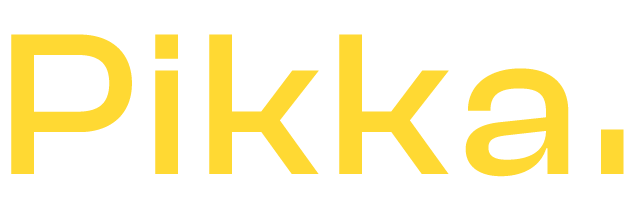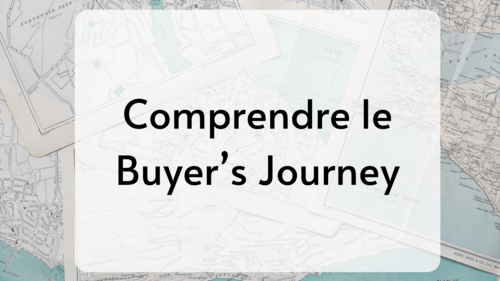A slow Shopify site is potentially a lost customer. In the world of e-commerce, every second counts: a delay of just one second in loading a page can drop conversions by up to 7% . Internet users are impatient, there are two possibilities: help them wait (we will see in a future article that there are psychological biases for this) or speed up your site. And on Shopify, even if your site is in liquid, it is possible to do many things to optimize it.
Fortunately, Shopify offers a powerful base, but there's still plenty of room for improvement. It's often the job of a Shopify agency to find the right optimizations, but if you'd like to try it yourself, here's how to transform your store into a true e-commerce rocket.
1. Understand why speed matters so much
SEO and user experience
Google has been factoring loading speed into its algorithm for several years now. You may have already seen this in Google Search Console reports.

A fast site can therefore improve:
- natural referencing (SEO) ,
- the conversion rate ,
- and customer loyalty .
- your ROAS
On mobile, the stakes are even higher: over 70% of cart abandonment is due to a slow or unsmooth experience, regardless of whether you're on Shopify or Shopify Plus .
The loading time of the landing page, which isn't always the homepage, for example, is fundamental on mobile devices. Customers' patience is very low upon arrival on the site. This is especially true for Internet users coming from an advertising campaign like Google or Facebook Ads.
2. Diagnose your store speed
Before optimizing the speed of your Shopify store , you need to properly measure all the elements to identify "where it's stuck".
To do this, you can entrust a mission to a Shopify freelancer or use free tools such as:
- Google PageSpeed Insights
- GTmetrix
- Shopify Analyzer (by Shopify Theme Inspector)
These tools identify excessively large files, unnecessary code, or external scripts that slow down the site. Be careful, though! It's best to run several tests, several times in a row, and record everything in a file to take averages.
Indeed, you should know that each unit test is "false" in itself. The speed of a site depends on the server, the site, the technology but also the network: your machine, your connection, the routers, etc. We therefore perform speed analysis with a lot of data to obtain an average. We also need to analyze the homepage, the collection pages, the product sheets, etc. In short, there is no point in focusing on a single page.
A good Excel spreadsheet and several tests will give you a good, reliable idea of the real speed of your site.
3. Optimize images (the biggest lever on Shopify)
In many cases, images often represent more than 50% of the total weight of a page. The other big part is often the JavaScript code, but that's another topic.
Here are some best practices for optimizing your images on Shopify:
- WebP format : lighter than JPEG or PNG.
- Smart compression with TinyPNG, Crush.pics or Compresspng . This point is essential and too little applied! Many merchants confuse "CDN" with "image compression". Shopify does not compress images!
- Lazy loading: This allows images to be displayed only as they appear on screen. Many Shopify themes offer this feature, but not all implement it correctly.
- Adapted dimensions : No need to upload a 3000px image for a product thumbnail. Shopify accepts image formats up to 4000 by 4000 pixels and a maximum of 20MB. Far too large "basically" for a simple image, but sometimes for zooming.
Pikka Tip: On Shopify, combine WebP + lazy loading to halve loading time without losing quality.
4. Lighten the theme and code
Shopify themes can accumulate unused code over time as you make customizations, especially if you've used a free Shopify theme .
Some good practices:
- Remove uninstalled apps (they often leave scripts active). Also consider disabling them in the theme.
- Consolidate your CSS and JavaScript files to reduce the number of requests. This is typically the work we, Pikka, do during Shopify integration missions.
- Clean up Liquid code : Avoid unused sections or blocks.

If you're working with a premium theme, don't hesitate to have the code audited by a Shopify developer to remove unnecessary dependencies.
5. Reduce the impact of applications
Each application adds code, often loaded on all pages of the site and on mobile, they can even accumulate to occupy visual space and overload the site both in terms of code and ergonomics.
To avoid overloading your Shopify:
- Disable or delete non-essential apps. This is a good habit to get into every month, and it also saves money on your Shopify subscription.
- Prefer native Shopify apps (often less demanding).
- Integrate some scripts directly into the theme with "defer" or "async" rather than via apps.
Pikka Tip: Merge marketing apps (reviews, pop-ups, UGC) into a single all-in-one tool if possible, the fewer apps you use, the fewer external calls you will have.
6. Enable CDN and Shopify features

Shopify natively integrates a global Content Delivery Network (CDN) .
This allows:
- distribute your images and files from the server closest to the client,
- reduce latency,
- improve stability during periods of heavy traffic.
Just make sure you don't load external assets (images hosted elsewhere, non-local fonts, etc.), which bypass this CDN, each image hosted elsewhere requires an https call to retrieve it and can therefore add a few milliseconds to the loading time of your site. If you multiply this by the number of images or icons present on a page, it can quickly lose a second or two.
Using the classic interface
7. Monitor speed over time
A store is never "optimized forever." It's a perpetual quest, and it's important to be able to regularly renew optimizations. Why? Because adding new applications changes the game, Google's rules evolve, browsers evolve, and new features like defer or lazyloading appear.
To follow this correctly, our advice is to get into good habits with a monthly performance report or monitoring:
- Shopify Speed Report
- Google Search Console (Core Web Vitals)
- Internal performance report (or via the Shopify Pikka agency )
This allows you to quickly spot any issues related to new apps, campaigns or theme changes.
🚀 In summary
| Action | Potential gain |
|---|---|
| Image compression | -40 to -60% of the total weight |
| Theme Cleanup | -20% HTTP requests |
| App Optimization | -1 to -2 seconds loading time |
| Using Shopify CDN | +20 to +30% average speed |
Conclusion
Optimizing loading speed is not just a technical issue — it’s a lever for commercial performance .
A fast Shopify site:
- reassures your visitors,
- improves your SEO,
- and directly increases your sales.
If you would like a complete audit of your store's performance , the Pikka team can help you identify obstacles and implement concrete optimizations.